еүҚж®өж—¶й—ҙпјҢеҗ„дёӘзҪ‘зӣҳзә·зә·дёӢзәҝпјҢеҜјиҮҙзӣ®еүҚиғҪз”Ёзҡ„еӨ§зҪ‘зӣҳпјҢд№ҹе°ұеҮ дёӘпјҢиҝҳйғҪйҷҗйҖҹ...
然еҗҺеҫҲж—©зҡ„ж—¶еҖҷе°ұжңүдәәжғіи®©жҲ‘еҶҷдёӘ иҮӘе»әз§Ғжңүдә‘зӣҳпјҲзҪ‘зӣҳпјүзҡ„ж•ҷзЁӢдәҶпјҢжҲ‘д»ҘеүҚз”ЁиҝҮ owncloudпјҢдҪҶжҳҜиҝҷдёӘзҺ©ж„ҸпјҢе®үиЈ…еҗҺиҝӣеҺ»дёҖзңӢпјҢдёҖе ҶжҠҘй”ҷзҡ„пјҢзңӢзқҖе°ұеӨҙеӨ§пјҢ然еҗҺзҪ‘дёҠжҹҘдәҶжҹҘпјҢд№ҹжңүдәәе®үеҲ©пјҢжңҖз»ҲжҲ‘йҖүжӢ©дәҶВ SeafileпјҢжҲ‘еҜ№иҝҷзұ»зЁӢеәҸд№ҹдёҚдәҶи§ЈпјҢе°ұе…ҲеҶҷдёӘSeafileж•ҷзЁӢеҘҪдәҶгҖӮ
Seafile з®Җд»Ӣ
Seafile жҳҜдёҖдёӘејҖжәҗзҡ„ж–Ү件дә‘еӯҳеӮЁе№іеҸ°пјҢи§ЈеҶіж–Ү件йӣҶдёӯеӯҳеӮЁгҖҒеҗҢжӯҘгҖҒеӨҡе№іеҸ°и®ҝй—®зҡ„й—®йўҳпјҢжіЁйҮҚе®үе…Ёе’ҢжҖ§иғҪгҖӮ
Seafile йҖҡиҝҮвҖңиө„ж–ҷеә“вҖқжқҘеҲҶзұ»з®ЎзҗҶж–Ү件пјҢжҜҸдёӘиө„ж–ҷеә“еҸҜеҚ•зӢ¬еҗҢжӯҘпјҢз”ЁжҲ·еҸҜеҠ еҜҶиө„ж–ҷеә“пјҢ дё”еҜҶз ҒдёҚдјҡдҝқеӯҳеңЁжңҚеҠЎеҷЁз«ҜпјҢжүҖд»ҘеҚідҪҝжҳҜжңҚеҠЎеҷЁз®ЎзҗҶе‘ҳд№ҹж— жқғи®ҝй—®дҪ зҡ„ж–Ү件гҖӮ
Seafile е…Ғи®ёз”ЁжҲ·еҲӣе»әвҖңзҫӨз»„вҖқпјҢеңЁзҫӨз»„еҶ…е…ұдә«е’ҢеҗҢжӯҘж–Ү件пјҢж–№дҫҝдәҶеӣўйҳҹеҚҸеҗҢе·ҘдҪңгҖӮ
Seafile е®ҳж–№зҪ‘з«ҷпјҡhttps://www.seafile.com/
Github ејҖжәҗйЎ№зӣ®ең°еқҖпјҡhttps://github.com/haiwen/seafile
еҗ„е№іеҸ°еҗҢжӯҘе®ўжҲ·з«ҜдёӢиҪҪпјҡhttps://www.seafile.com/download/
е…¶д»–з§ҒдәәзҪ‘зӣҳж•ҷзЁӢпјҡhttps://doub.io/all-one/#з§ҒжңүзҪ‘зӣҳ зӣёе…іж•ҷзЁӢ
жҗӯе»әзҺҜеўғ
жң¬дәәжөӢиҜ•е’Ңж•ҷзЁӢжүҖз”ЁзҺҜеўғдёә Debian 7 x64 пјҲжҲ‘еҶҷж•ҷзЁӢйҷӨйқһдёҚж”ҜжҢҒиҝҷдёӘзі»з»ҹеҗҰеҲҷжҲ‘йғҪдјҡз”ЁиҝҷдёӘзі»з»ҹеҒҡж•ҷзЁӢжөӢиҜ•зҡ„пјү
дёҖдёӘеҲҡйҮҚиЈ…пјҢзәҜеҮҖзҡ„ VPSгҖӮ
жң¬ж•ҷзЁӢзӨәдҫӢеҹҹеҗҚдёәпјҡ demo.toyoo.pw
жң¬ж•ҷзЁӢе®үиЈ…зӣ®еҪ•дёәпјҡ /root/seafile/...
еҹҹеҗҚе’Ңе®үиЈ…зӣ®еҪ•пјҢиҜ·иҮӘиЎҢжӣҝжҚўдёәиҮӘе·ұзҡ„й…ҚзҪ®гҖӮ
йғЁзҪІSeafile
е®үиЈ…дҫқиө–
wget -N --no-check-certificate -P /etc/apt https://raw.githubusercontent.com/ToyoDAdoubiBackup/doubi/master/sources/us.sources.list && rm -rf /etc/apt/sources.list && cp /etc/apt/*.sources.list /etc/apt/sources.list
дёәдәҶйҒҝе…Қе®үиЈ…дҫқиө–ж—¶пјҢеӣ дёәжәҗзҡ„й—®йўҳзјәе°‘е®ү装组件пјҢжүҖд»ҘиҜ·дҪҝз”ЁжңҖж–°зҡ„Debian зЁіе®ҡжәҗпјҲjessieпјүпјҒ
дёҠйқўд»Јз Ғй»ҳи®ӨжҳҜ зҫҺеӣҪзҡ„й•ңеғҸжәҗпјҢжӣҙеӨҡзҡ„иҜ·еңЁиҝҷйҮҢжҹҘзңӢпјҢйҖүжӢ©жңҖдҪізҡ„й•ңеғҸжәҗж–Ү件пјҢжӣҝжҚўдёҠйқўзҡ„ us.sources.list ж–Ү件еҗҚеҚіеҸҜгҖӮ
Seafileдҫқиө–дәҺPythonпјҢжүҖд»ҘдҪ зҡ„VPSдёӯзҡ„ PythonзүҲжң¬иҰҒй«ҳдәҺ 2.7 гҖӮ
apt-get update apt-get install mariadb-server -y apt-get install python2.7 python-setuptools python-imaging python-ldap python-mysqldb python-memcache python-urllib3 vim -y
第дәҢиЎҢд»Јз ҒжҳҜе®үиЈ…MariaDBзҡ„пјҢе®үиЈ…жңҹй—ҙпјҢдјҡжҸҗзӨәдҪ иҫ“е…ҘиҰҒи®ҫзҪ®зҡ„ ж•°жҚ®еә“ROOTиҙҰеҸ·зҡ„еҜҶз Ғ гҖӮжіЁж„ҸпјҢиҫ“е…Ҙзҡ„ж—¶еҖҷжҳҜзңӢдёҚеҲ°иҫ“е…ҘеҶ…е®№зҡ„пјҢзӣІиҫ“пјҒ
жҸҗзӨәеҸҜиғҪжҳҜиҝҷж ·зҡ„пјҡ
While not mandatory, it is highly recommended that you set a password for the MariaDB administrative "root" user. If this field is left blank, the password will not be changed. New password for the MariaDB "root" user: Repeat password for the MariaDB "root" user:
第дёүиЎҢе°ұжҳҜи®©дҪ иҫ“е…Ҙ ROOTзҡ„еҜҶз ҒпјҢ第еӣӣиЎҢжҳҜи®©дҪ йҮҚеӨҚиҫ“е…ҘдёҖйҒҚеҲҡжүҚи®ҫзҪ®зҡ„ ROOTеҜҶз ҒгҖӮ
дёӢиҪҪи§ЈеҺӢ
еҒҮи®ҫдҪ еҪ“еүҚжҳҜеңЁ /root ж–Ү件еӨ№еҶ…жү§иЎҢд»ҘдёӢе‘Ҫд»ӨпјҢеҗҺйқўзҡ„жүҖжңүseafileзӣ®еҪ•йғҪжҳҜеңЁ /root ж–Ү件еӨ№еҶ…зҡ„гҖӮ
mkdir seafile && cd seafile
еҲӣе»әдёҖдёӘ seafile ж–Ү件еӨ№е№¶иҝӣе…Ҙж–Ү件еӨ№пјҢд»ҘеҗҺдҪ зҡ„ seafileзӣёе…іж–Ү件йғҪеңЁ /root/seafile ж–Ү件еӨ№дёӯдәҶгҖӮ
uname -m #жҹҘзңӢиҮӘе·ұзҡ„VPS зі»з»ҹдҪҚж•°пјҢеҰӮжһңиҝ”еӣһ X86_X64 йӮЈд№Ҳе°ұдҪҝ用第дёҖиЎҢд»Јз ҒпјҢеҰӮжһңжҳҜ i386 йӮЈе°ұдҪҝ用第дәҢиЎҢд»Јз ҒгҖӮ wget "http://seafile-downloads.oss-cn-shanghai.aliyuncs.com/seafile-server_6.0.7_x86-64.tar.gz" wget "http://seafile-downloads.oss-cn-shanghai.aliyuncs.com/seafile-server_6.0.7_i386.tar.gz"
жӯӨеӨ„зҡ„дёӢиҪҪй“ҫжҺҘзүҲжң¬еҸҜиғҪдёҚжҳҜжңҖж–°зҡ„пјҢжңҖж–°зүҲжң¬иҜ·жҹҘзңӢиҝҷйҮҢгҖӮ
tar -xzf seafile-server_*.tar.gz mkdir installed && mv seafile-server_*.tar.gz installed # и§ЈеҺӢдёӢиҪҪзҡ„еҺӢзј©еҢ…ж–Ү件пјҢ并жҠҠеҺӢзј©еҢ…ж–Ү件移еҲ°ж–°е»әзҡ„ installed ж–Ү件еӨ№гҖӮ
ејҖе§Ӣе®үиЈ…
cd seafile-server-* && chmod +x *.sh ./setup-seafile-mysql.sh # иҝҗиЎҢе®үиЈ…и„ҡжң¬е№¶еӣһзӯ”й—®йўҳ
ж №жҚ®дёӢйқўзҡ„дёӯж–ҮжіЁйҮҠеЎ«еҶҷгҖӮ
зӮ№еҮ»еұ•ејҖ жҹҘзңӢиҜҰз»ҶжіЁйҮҠеҶ…е®№
иҝҷж—¶еҖҷпјҢеҹәжң¬зҡ„SeafileжңҚеҠЎд»ҘеҸҠе®үиЈ…е®ҢжҜ•пјҢдёӢйқўеҸӘиҰҒеҗҜеҠЁе°ұеҸҜд»ҘзӣҙжҺҘдҪҝз”ЁдәҶгҖӮ
еҗҜеҠЁиҝҗиЎҢ
еңЁ /root/seafile/seafile-server-*.*.* зӣ®еҪ•дёӢпјҢиҝҗиЎҢеҰӮдёӢе‘Ҫд»Өпјҡ
./seafile.sh start # еҗҜеҠЁ Seafile жңҚеҠЎ ./seahub.sh start # еҗҜеҠЁ Seahub зҪ‘з«ҷ пјҲй»ҳи®ӨиҝҗиЎҢеңЁ8000з«ҜеҸЈдёҠпјҢеҸҜд»ҘеҠ дёҠз«ҜеҸЈеҸӮж•°жҜ”еҰӮпјҡ./seahub.sh start 8888пјү
жіЁж„Ҹпјҡ第дёҖж¬ЎеҗҜеҠЁ Seahub ж—¶пјҢ seahub.sh и„ҡжң¬дјҡжҸҗзӨәдҪ еҲӣе»әдёҖдёӘ seafile з®ЎзҗҶе‘ҳеёҗеҸ·гҖӮ
зӮ№еҮ»еұ•ејҖ жҹҘзңӢиҜҰз»ҶжіЁйҮҠеҶ…е®№
жңҚеҠЎеҗҜеҠЁеҗҺж— жҠҘй”ҷпјҢжү“ејҖжөҸи§ҲеҷЁе№¶иҫ“е…ҘдҪ еҪ“ж—¶и®ҫзҪ®зҡ„ еҹҹеҗҚжҲ–иҖ…е…¬зҪ‘IPпјҢжҜ”еҰӮпјҡ
http://demo.toyoo.pw:8000/ http://1.1.1.1:8000/
然еҗҺдҪ е°ұдјҡзңӢеҲ°зҷ»еҪ•йЎөйқўдәҶпјҢиҫ“е…ҘиҙҰеҸ·еҜҶз ҒеҗҺзҷ»еҪ•еҚіеҸҜгҖӮ
иҝҷж—¶еҖҷпјҢдҪ е°ұжҲҗеҠҹзҡ„е®ҢжҲҗдәҶSeafileжңҚеҠЎжңҖеҹәжң¬зҡ„жҗӯе»әе’ҢдҪҝз”ЁпјҢзӣ®еүҚе·Із»ҸеҸҜд»ҘжӯЈеёёдҪҝз”Ёе’ҢиҝҗиЎҢдәҶгҖӮ
жӣҙж”№з«ҜеҸЈ
еҰӮжһңдҪ и§үеҫ—еҹҹеҗҚжҲ–иҖ…IPеҗҺйқўиҝҳйңҖиҰҒиҫ“е…Ҙ 8000 з«ҜеҸЈеҫҲйә»зғҰпјҢйӮЈд№ҲдҪ еҸҜд»Ҙжӣҙж”№з«ҜеҸЈпјҢжҜ”еҰӮдҪ иҰҒи®ҫзҪ®дёә 80В з«ҜеҸЈгҖӮ
йҖҡиҝҮдёҠйқўдҪ и®ҫзҪ®зҡ„ IPжҲ–иҖ…еҹҹеҗҚ иҝӣе…ҘSeafileзҪ‘з«ҷеҗҺпјҢзӮ№еҮ»еҸідёҠи§’зҡ„з”ЁжҲ·еӨҙеғҸ вҖ” зі»з»ҹи®ҫзҪ® вҖ” и®ҫзҪ® вҖ” URL
然еҗҺеҰӮдёӢеӣҫжүҖзӨәпјҢжҠҠ第дёҖдёӘзәўжЎҶеңҲдёӯзҡ„ http://demo.toyoo.pw:8000 ж”№дёә http://demo.toyoo.pw пјҲ80еҸҜд»ҘдёҚз”ЁеҶҷпјҢ443д№ҹжҳҜпјҢе…¶д»–з«ҜеҸЈе°ұйңҖиҰҒеҶҷз«ҜеҸЈеҸ·дәҶпјү
然еҗҺеҸіиҫ№дјҡеҮәжқҘдёҖдёӘ вҲҡ е’Ң Г— пјҢзӮ№еҮ» еҜ№еҸ·вҲҡ дҝқеӯҳгҖӮ
жіЁж„ҸпјҡдёӢеӣҫдёӯжҲ‘жҳҜе®Ңж•ҙдәҶи®ҫзҪ®дәҶNgxinе’ҢSSLпјҢеҰӮжһңжІЎжңүи®ҫзҪ®NginxпјҢйӮЈд№Ҳ FILE_SERVER_ROOT й»ҳи®ӨеҚіеҸҜпјҲеҝҳи®°жҲӘеӣҫдәҶпјҢжҲ‘д№ҹеҝҳдәҶеҺҹжқҘжҳҜд»Җд№ҲдәҶгҖӮгҖӮгҖӮпјү
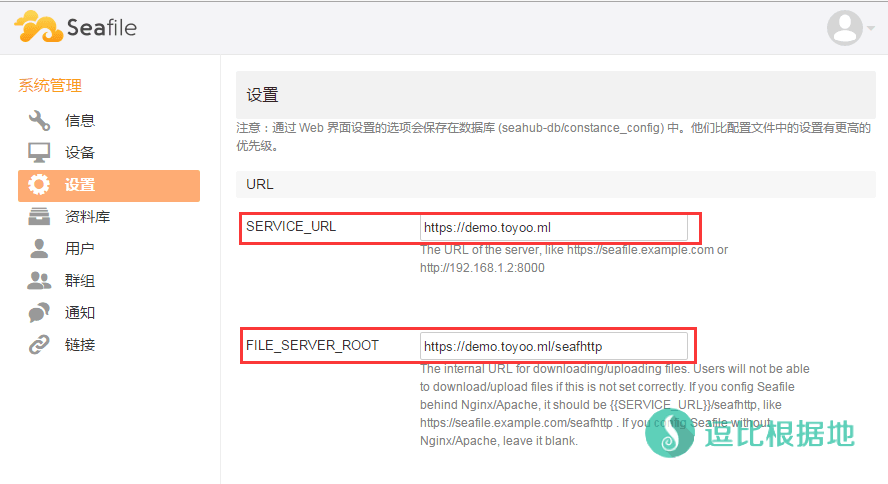
дҪҝз”ЁиҜҙжҳҺпјҡ
еҗҜеҠЁжңҚеҠЎ
./seafile.sh start # еҗҜеҠЁ Seafile жңҚеҠЎ ./seahub.sh start 8001 # еҗҜеҠЁ Seahub зҪ‘з«ҷ пјҲиҝҗиЎҢеңЁ 8001 з«ҜеҸЈдёҠпјҢй»ҳи®ӨдёҚеҶҷеҸӮж•°дёә 8000пјү
еҰӮжһңдҪ й…ҚзҪ®Nginx/ApacheеҗҺпјҢйӮЈд№Ҳе°ұз”ЁдёӢйқўзҡ„д»Јз ҒеҗҜеҠЁпјҡ
./seafile.sh start ./seahub.sh start-fastcgi
еҒңжӯўжңҚеҠЎ
./seahub.sh stop # еҒңжӯў Seahub ./seafile.sh stop # еҒңжӯў Seafile иҝӣзЁӢ
йҮҚеҗҜжңҚеҠЎ
./seafile.sh restart # еҒңжӯўеҪ“еүҚзҡ„ Seafile иҝӣзЁӢпјҢ然еҗҺйҮҚеҗҜ Seafile ./seahub.sh restart # еҒңжӯўеҪ“еүҚзҡ„ Seahub иҝӣзЁӢпјҢ并еңЁ 8000 з«ҜеҸЈйҮҚж–°еҗҜеҠЁ Seahub
й…ҚзҪ®Nginx(еҸҜйҖү)
й»ҳи®ӨиҮӘеёҰзҡ„HTTPжңҚеҠЎеҷЁпјҢжңүдёҖдәӣйҷҗеҲ¶пјҢдёҚеӨҹзҒөжҙ»пјҢжҜ”еҰӮдёҚиғҪзӣҙжҺҘSSLпјҢжүҖд»ҘжҲ‘们еҸҜд»ҘеңЁеүҚйқўеҠ дёҠNginxгҖӮ
е®үиЈ…Nginxпјҡ
apt-get install nginx -y
е®үиЈ…еҗҺй»ҳи®ӨиҮӘеҠЁеҗҜеҠЁпјҢ然еҗҺжҹҘзңӢз«ҜеҸЈдҪҝз”Ёжғ…еҶөпјҢзңӢдёҖзңӢ 80 з«ҜеҸЈжҳҜеҗҰиў«NginxеҚ з”ЁпјҢеҰӮжһңжҳҜе…¶д»–зЁӢеәҸеҚ з”ЁпјҢиҜ·е…Ҳе…ій—ӯгҖӮ
netstat -lntp
зЎ®е®ҡ Nginx е®үиЈ…иҝҗиЎҢжӯЈеёёеҗҺпјҢжҲ‘们新е»әдёҖдёӘиҷҡжӢҹдё»жңәй…ҚзҪ®ж–Ү件пјҡ
viВ /etc/nginx/sites-available/seafile.conf
然еҗҺжҢү Iй”® иҝӣе…Ҙзј–иҫ‘жЁЎејҸпјҢ并зІҳиҙҙдёҖдёӢеҶ…е®№пјҲиҮӘе·ұдҝ®ж”№ 第дёүиЎҢзҡ„еҹҹеҗҚ е’Ң еҖ’数第дёүиЎҢзҡ„Seafileзӣ®еҪ•пјү
й…ҚзҪ®ж–Ү件зӨәдҫӢпјҡ
зӮ№еҮ»еұ•ејҖ жҹҘзңӢHTTPй…ҚзҪ®зӨәдҫӢ
жіЁж„Ҹпјҡдёӯй—ҙзҡ„дёӨиЎҢ access_log е’Ң error_log жҳҜж—Ҙеҝ—и®°еҪ•пјҢеҰӮжһңдёҚйңҖиҰҒзҡ„иҜқпјҢеҸҜд»Ҙе…ій—ӯи®ҝй—®ж—Ҙеҝ—пјҢеҸӘдҝқз•ҷй”ҷиҜҜж—Ҙеҝ—пјҢеҗҰеҲҷж—¶й—ҙй•ҝдәҶпјҢж—Ҙеҝ—еӨ§е°Ҹж„ҹдәәгҖӮ
access_log /var/log/nginx/seahub.access.log; error_log /var/log/nginx/seahub.error.log; # жӯЈеёёејҖеҗҜ и®ҝй—®е’Ңй”ҷиҜҜ ж—Ҙеҝ—и®°еҪ• access_log off; error_log /var/log/nginx/seahub.error.log; # е…ій—ӯи®ҝй—®ж—Ҙеҝ—и®°еҪ•пјҢејҖеҗҜй”ҷиҜҜж—Ҙеҝ—и®°еҪ• access_log off; error_log off; # е…ій—ӯ и®ҝй—®е’Ңй”ҷиҜҜ ж—Ҙеҝ—и®°еҪ•
дҝ®ж”№е№¶и®ҫзҪ®е®ҢеҗҺпјҢжҢү ESCй”® йҖҖеҮәзј–иҫ‘жЁЎејҸпјҢ然еҗҺиҫ“е…Ҙ :wq дҝқеӯҳ并йҖҖеҮәVIгҖӮ
然еҗҺжҲ‘们еҲ йҷӨй»ҳи®Өзҡ„Nginx иҷҡжӢҹдё»жңәй…ҚзҪ®ж–Ү件пјҢ并еҲӣе»әеҲҡжүҚжҲ‘们新е»әзҡ„й…ҚзҪ®ж–Ү件иҪҜиҝһжҺҘгҖӮ
rm -rf /etc/nginx/sites-enabled/default ln -s /etc/nginx/sites-available/seafile.conf /etc/nginx/sites-enabled/seafile.conf
然еҗҺжҲ‘们и®ҫзҪ®дёҖдёӢжҲ‘们зҡ„зҪ‘йЎөж–Ү件жқғйҷҗпјҢеҗҰеҲҷNginxдјҡжҠҘй”ҷ 403гҖӮ
chown root:root -R /root/seafile/seafile-server-latest/seahub/media
然еҗҺжҲ‘们жү“ејҖ nginx.conf ж–Ү件пјҢ
viВ /etc/nginx/nginx.conf
жҢү Iй”® иҝӣе…Ҙзј–иҫ‘жЁЎејҸпјҢдҝ®ж”№ user www-date; (еҸҜиғҪдјҡдёҚдёҖж ·пјҢеҰӮжһңжІЎжңүе°ұиҮӘе·ұж·»еҠ еҲ°з¬¬дёҖиЎҢ)дёә user root; пјҲжіЁж„ҸжңҖеҗҺзҡ„ еҲҶеҸ· ; з»“е°ҫпјүпјҢ然еҗҺжҢү ESCй”® йҖҖеҮәзј–иҫ‘жЁЎејҸпјҢ然еҗҺиҫ“е…Ҙ :wq дҝқеӯҳ并йҖҖеҮәVIгҖӮ
然еҗҺжҲ‘们пјҢжү“ејҖ SeafileзҪ‘з«ҷпјҢеңЁеҸідёҠи§’зҡ„з”ЁжҲ·еӨҙеғҸ вҖ” зі»з»ҹи®ҫзҪ® вҖ” и®ҫзҪ® вҖ” URLдёӯеҲҶеҲ«и®ҫзҪ® SERVICE_URL е’Ң FILE_SERVER_ROOT дёәпјҡ
SERVICE_URLпјҡhttp://demo.toyoo.pw FILE_SERVER_ROOTпјҡhttp://demo.toyoo.pw/seafhttp
并зӮ№еҸіиҫ№зҡ„ еҜ№еҸ· вҲҡ дҝқеӯҳгҖӮ
йҮҚеҗҜNginxпјҡ
/etc/init.d/nginx restart
йҮҚеҗҜseafileпјҡ
./seahub.sh stop ./seafile.sh stop # и®ҫзҪ®Nginx/Apacheд»ҘеҗҺе°ұз”ЁдёӢйқўд»Јз ҒеҗҜеҠЁгҖӮ ./seafile.sh start ./seahub.sh start-fastcgi
иҝҷж—¶еҖҷдҪ еҶҚжү“ејҖдҪ зҡ„В SeafileзҪ‘з«ҷ зңӢдёҖзңӢжҳҜеҗҰжӯЈеёёгҖӮ
NginxдҪҝз”ЁиҜҙжҳҺпјҡ
/etc/init.d/nginx start # еҗҜеҠЁNginx /etc/init.d/nginx stop # еҒңжӯўNginx /etc/init.d/nginx restart # йҮҚеҗҜNginx nginx -s reload # йҮҚиҪҪNginxй…ҚзҪ®
й…ҚзҪ®SSL(еҸҜйҖү)
еҰӮжһңдҪ жғіиҰҒдҝқиҜҒж•°жҚ®е®үе…ЁпјҢйӮЈд№ҲдҪ еҸҜд»Ҙй…ҚзҪ®SSLпјҢиҝҷдёӘйңҖиҰҒж №жҚ®дёҠйқўзҡ„ж•ҷзЁӢй…ҚзҪ®иҝҮNginxгҖӮ
йҰ–е…ҲдҪ иҰҒжңүSSLиҜҒд№ҰпјҢжІЎжңүпјҹе…Қиҙ№з”іиҜ·ж•ҷзЁӢпјҡе…Қиҙ№з”іиҜ·SSLиҜҒд№Ұ вҖ” AlphaSSL еҸҠ LNMPдёҖй”®еҢ…Nginxй…ҚзҪ®SSLиҜҒд№Ұж•ҷзЁӢ
然еҗҺжҠҠдҪ зҡ„ SSLиҜҒд№Ұ(.crt)е’ҢSSLеҜҶеҢҷ(.key) ж–Ү件еҒҮи®ҫж”ҫеҲ° /root ж–Ү件еӨ№дёӢйқўгҖӮ
然еҗҺж №жҚ®жғ…еҶөпјҢиҮӘе·ұдҝ®ж”№ 第5гҖҒ6иЎҢ SSLиҜҒд№Ұ/еҜҶеҢҷ дҪҚзҪ®пјҢ第10иЎҢ еҹҹеҗҚпјҢеҖ’数第3иЎҢВ seafileзӣ®еҪ•пјҢ第 14-16 иЎҢжҳҜи®ҝй—®HTTPйҮҚе®ҡеҗ‘еҲ°HTTPSгҖӮ
й…ҚзҪ®ж–Ү件зӨәдҫӢпјҡ
зӮ№еҮ»еұ•ејҖ жҹҘзңӢHTTPSй…ҚзҪ®зӨәдҫӢ
然еҗҺжү“ејҖ иҷҡжӢҹдё»жңәй…ҚзҪ®ж–Ү件пјҡ
viВ /etc/nginx/sites-available/seafile.conf
жҠҠйҮҢйқўзҡ„еҶ…е®№е…ЁйғЁеҲ йҷӨпјҢ并жҠҠдҝ®ж”№еҗҺзҡ„й…ҚзҪ®ж–Ү件еҶ…е®№зІҳиҙҙиҝӣеҺ»гҖӮ
然еҗҺжҲ‘们пјҢжү“ејҖ SeafileзҪ‘з«ҷпјҢеңЁеҸідёҠи§’зҡ„з”ЁжҲ·еӨҙеғҸ вҖ” зі»з»ҹи®ҫзҪ® вҖ” и®ҫзҪ® вҖ” URLдёӯеҲҶеҲ«и®ҫзҪ® SERVICE_URL е’Ң FILE_SERVER_ROOT дёәпјҡ
SERVICE_URLпјҡhttps://demo.toyoo.pw FILE_SERVER_ROOTпјҡhttps://demo.toyoo.pw/seafhttp
并зӮ№еҸіиҫ№зҡ„ еҜ№еҸ· вҲҡ дҝқеӯҳгҖӮ
йҮҚиҪҪNginxй…ҚзҪ®пјҡ
nginx -s reload
еҰӮжһңжІЎжңүжҠҘй”ҷпјҢйӮЈд№Ҳе°ұ继з»ӯйҮҚеҗҜseafileпјҡ
./seahub.sh stop ./seafile.sh stop # и®ҫзҪ®Nginx/Apacheд»ҘеҗҺе°ұз”ЁдёӢйқўд»Јз ҒеҗҜеҠЁгҖӮ ./seafile.sh start ./seahub.sh start-fastcgi
然еҗҺдҪ е°қиҜ•дҪҝз”Ё HTTPS и®ҝй—®зҪ‘з«ҷиҜ•иҜ•гҖӮ
з®ҖеҚ•зҡ„жҗӯе»әж•ҷзЁӢе°ұеҲ°иҝҷйҮҢдәҶпјҢжңүд»Җд№ҲйңҖиҰҒиЎҘе……зҡ„иҜ·еңЁдёӢйқўиҜ„и®әз•ҷиЁҖгҖӮ
еҸӮиҖғиө„ж–ҷпјҢseafileе®ҳж–№жңҚеҠЎеҷЁжүӢеҶҢпјҡ
https://manual-cn.seafile.com/deploy/using_mysql.html
https://manual-cn.seafile.com/deploy/deploy_with_nginx.html
https://manual-cn.seafile.com/deploy/https_with_nginx.html
е…¶д»–з§ҒдәәзҪ‘зӣҳж•ҷзЁӢпјҡhttps://doub.io/all-one/#з§ҒжңүзҪ‘зӣҳ зӣёе…іж•ҷзЁӢ
иҪ¬иҪҪиҜ·и¶…й“ҫжҺҘжіЁжҳҺпјҡйҖ—жҜ”ж №жҚ®ең° » жҗӯе»әдёҖдёӘеұһдәҺиҮӘе·ұ еҸҜеӨҡе№іеҸ°еҗҢжӯҘзҡ„з§Ғжңүдә‘зӣҳ вҖ”вҖ” Seafile
иҙЈд»»еЈ°жҳҺпјҡжң¬з«ҷдёҖеҲҮиө„жәҗд»…з”ЁдҪңдәӨжөҒеӯҰд№ пјҢиҜ·еӢҝз”ЁдҪңе•ҶдёҡжҲ–иҝқжі•иЎҢдёәпјҒеҰӮйҖ жҲҗд»»дҪ•еҗҺжһңпјҢжң¬з«ҷжҰӮдёҚиҙҹиҙЈпјҒ





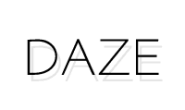
жңҖйҮҚиҰҒзҡ„жҳҜпјҢSeafileе’Ңaria2еӯҳеӮЁж–Ү件зҡ„ж–№ејҸдёҚдёҖж ·пјҢAria2жҳҜзӣҙжҺҘдёӢиҪҪж–Ү件еӯҳеӮЁеҲ°жҢҮе®ҡж–Ү件еӨ№пјҢиҖҢSeafileеҲҷжҳҜдёәдәҶе®үе…ЁпјҢиҖҢжҠҠж–Ү件йғҪеҠ еҜҶеҲҶеүІеӨ„зҗҶдәҶгҖӮ